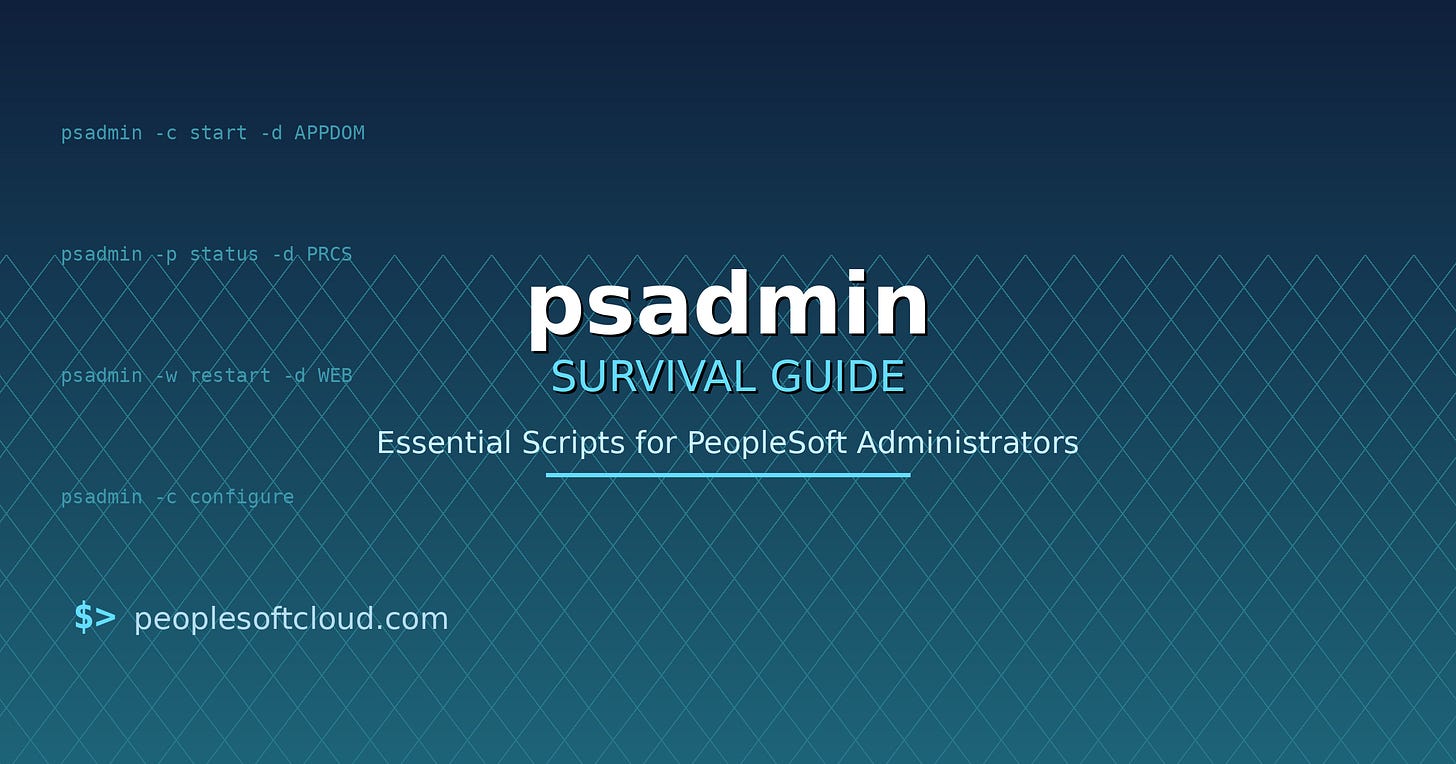The psadmin Command Line Survival Guide
Essential Scripts for PeopleSoft Administrators
Every PeopleSoft administrator has been there: it’s 2 AM, you’re troubleshooting a domain issue, and you need to quickly restart services without navigating through Process Scheduler or Application Designer GUIs. That’s where psadmin becomes your best friend.
The psadmin command-line utility is the Swiss Army knife of PeopleSoft administration. Whether you’re managing application servers, process schedulers, or web servers, mastering these commands can save you hours of troubleshooting time and enable powerful automation workflows. In this guide, I’ll walk you through the essential psadmin commands that every administrator should have in their toolkit.
Understanding the psadmin Basics
Before diving into specific commands, let’s establish the foundation. The psadmin utility lives in your $PS_HOME/appserv directory (or PS_HOME\appserv on Windows) and operates in two modes:
Interactive mode: Launch
psadminwithout arguments to get the menu-driven interfaceCommand-line mode: Pass parameters directly for scripting and automation
For automation and quick operations, command-line mode is where the real power lives. The basic syntax follows this pattern:
psadmin -[operation] -d [domain_name] [additional_options]
Essential Application Server Commands
Starting and Stopping Domains
The most common operations you’ll perform are starting and stopping application server domains:
# Start an application server domain
psadmin -c start -d APPDOM
# Stop an application server domain (graceful shutdown)
psadmin -c stop -d APPDOM
# Force stop (when graceful shutdown hangs)
psadmin -c stop! -d APPDOM
# Restart a domain
psadmin -c restart -d APPDOM
Pro tip: Always try a graceful shutdown first. Force stop (stop!) should be your last resort, as it can leave transactions in an inconsistent state.
Checking Domain Status
Quick status checks are essential for monitoring and troubleshooting:
# Check status of all domains
psadmin -c sstatus -d APPDOM
# Get detailed domain configuration
psadmin -c configure -d APPDOM
The status output shows you critical information: which servers are running, how many client connections are active, and the current boot state of your domain.
Server Process Management
Sometimes you need to work with individual server processes within a domain:
# Boot a specific number of server processes
psadmin -c boot -d APPDOM -n 5
# Shutdown specific server processes
psadmin -c shutdown -d APPDOM -n 3
# Flush the domain (clear IPC resources)
psadmin -c cleanipc -d APPDOM
The cleanipc command is handy when you have orphaned IPC resources after an unclean shutdown. It’s like a fresh start for your domain’s shared memory and message queues.
Process Scheduler Commands
Process Scheduler domains require their own set of commands:
# Start the process scheduler
psadmin -p start -d PRCSDOM
# Stop the process scheduler (graceful)
psadmin -p stop -d PRCSDOM
# Force stop the process scheduler
psadmin -p kill -d PRCSDOM
# Check process scheduler status
psadmin -p status -d PRCSDOM
Important note: The Process Scheduler is sensitive to abrupt shutdowns. If you’re performing maintenance, always use graceful stop and give it time to finish running processes.
Web Server Administration
For PeopleSoft Internet Architecture (PIA) web servers:
# Start web server domain
psadmin -w start -d WEBDOM
# Stop web server domain
psadmin -w shutdown -d WEBDOM
# Check web server status
psadmin -w status -d WEBDOM
# Restart web server (useful after configuration changes)
psadmin -w restart -d WEBDOM
When you’ve updated web profile configurations or deployed new PeopleCode, a web server restart propagates those changes without affecting your application servers.
Essential Automation Scripts
Now let’s combine these commands into practical scripts that solve real-world problems.
Health Check Script
Create a simple monitoring script that checks all your domains:
#!/bin/bash
# healthcheck.sh - Monitor all PeopleSoft domains
echo “=== Application Server Status ===”
psadmin -c sstatus -d APPDOM
echo “”
echo “=== Process Scheduler Status ===”
psadmin -p status -d PRCSDOM
echo “”
echo “=== Web Server Status ===”
psadmin -w status -d WEBDOM
# Exit with error if any domain is down
if psadmin -c sstatus -d APPDOM | grep -q “is down”; then
exit 1
fi
Schedule this with cron for continuous monitoring, or integrate it with your monitoring tools.
Graceful Restart Script
Here’s a script for safe, controlled restarts during maintenance windows:
#!/bin/bash
# graceful-restart.sh - Safely restart application domain
DOMAIN_NAME=$1
echo “Starting graceful restart of $DOMAIN_NAME at $(date)”
# Stop new connections
echo “Stopping domain...”
psadmin -c stop -d $DOMAIN_NAME
# Wait for shutdown
sleep 10
# Clean IPC resources
echo “Cleaning IPC resources...”
psadmin -c cleanipc -d $DOMAIN_NAME
# Restart domain
echo “Starting domain...”
psadmin -c start -d $DOMAIN_NAME
# Verify startup
sleep 15
psadmin -c sstatus -d $DOMAIN_NAME
echo “Restart completed at $(date)”
Automated Cache Clear
After applying patches or PeopleTools upgrades, clearing caches is essential:
#!/bin/bash
# clear-cache.sh - Clear domain cache and restart
DOMAIN_NAME=$1
# Stop domain
psadmin -c stop -d $DOMAIN_NAME
# Clear cache directory
rm -rf $PS_CFG_HOME/appserv/$DOMAIN_NAME/CACHE/*
# Clear IPC
psadmin -c cleanipc -d $DOMAIN_NAME
# Restart
psadmin -c start -d $DOMAIN_NAME
echo “Cache cleared and domain restarted”
Caution: Always back up your cache directory before clearing, especially in production environments.
Advanced Tips and Troubleshooting
Working with Configuration Files
While psadmin handles most operations, sometimes you need to edit configuration files directly:
psappsrv.cfg: Application server configuration (located in
$PS_CFG_HOME/appserv/[domain])psprcs.cfg: Process Scheduler configuration
configuration.properties: WebLogic domain properties
After manually editing these files, always use psadmin -c configure -d DOMAIN to verify your changes are valid before restarting.
Managing Server Processes Dynamically
You can adjust the number of server processes on the fly without domain restarts:
# Add more server processes during peak load
psadmin -c boot -d APPDOM -n 3
# Reduce processes during maintenance
psadmin -c shutdown -d APPDOM -n 2
This is particularly useful for handling unexpected load spikes without a full domain restart.
Handling Hung Domains
When a domain won’t respond to normal stop commands:
Try force stop:
psadmin -c stop! -d APPDOMIf that fails, identify and kill processes manually:
ps -ef | grep PSAPPSRV | grep APPDOM
kill -9 [PID]Clean IPC resources:
psadmin -c cleanipc -d APPDOMRestart fresh:
psadmin -c start -d APPDOM
Log File Locations
When troubleshooting, know where to find your logs:
Application server logs:
$PS_CFG_HOME/appserv/[domain]/LOGS/Process Scheduler logs:
$PS_CFG_HOME/appserv/prcs/[domain]/LOGS/WebLogic logs:
$PS_CFG_HOME/webserv/[domain]/servers/PIA/logs/
Tail these logs during startup to catch issues in real-time:
tail -f $PS_CFG_HOME/appserv/APPDOM/LOGS/APPSRV_*.LOG
Security Considerations
A few security best practices when working with psadmin:
Never hardcode credentials in automation scripts. Use encrypted credential stores or environment variables
Restrict psadmin access using file system permissions. Only administrative accounts should execute these commands
Log all automation script executions for audit trails
Test in non-production first before deploying any automation to production environments
Building Your psadmin Toolkit
Here’s my recommended progression for mastering psadmin:
Week 1: Master basic start/stop commands and status checks. Get comfortable with interactive mode.
Week 2: Create your first health check script. Schedule it to run every 15 minutes.
Week 3: Build graceful restart scripts for your maintenance windows. Test thoroughly in development and test environments.
Week 4: Develop cache management and IPC cleanup automation. Document your runbooks.
Conclusion
The psadmin command-line utility transforms PeopleSoft administration from a GUI-dependent process into a scriptable, automatable workflow. Whether you’re managing a single environment or dozens of domains across multiple servers, these commands form the foundation of efficient PeopleSoft operations.
Start with the basics—starting, stopping, and checking status. Then gradually build your automation library. Within a month, you’ll wonder how you ever managed PeopleSoft domains without these tools.
What psadmin scripts have saved you the most time? I’d love to hear about your automation wins in the comments.